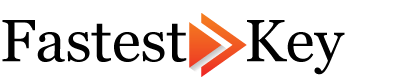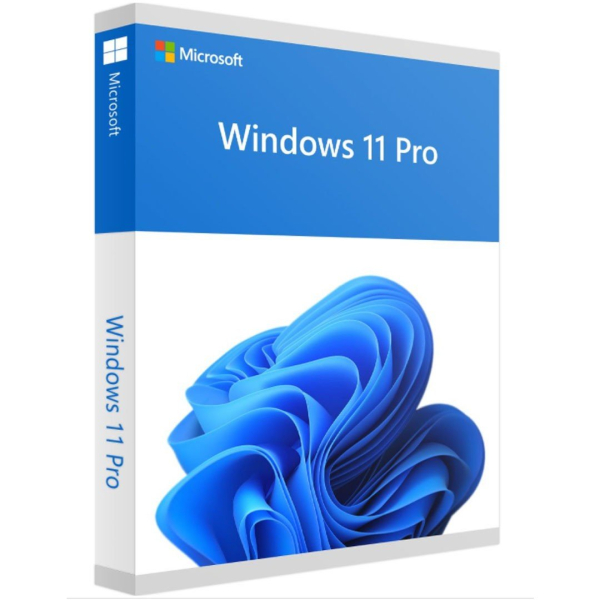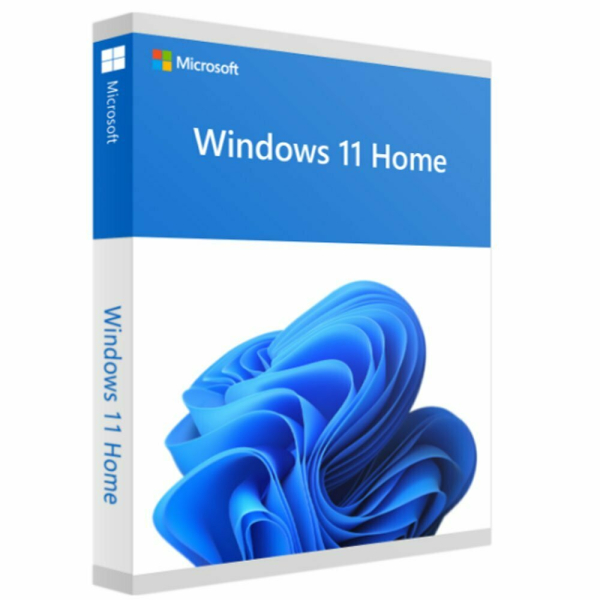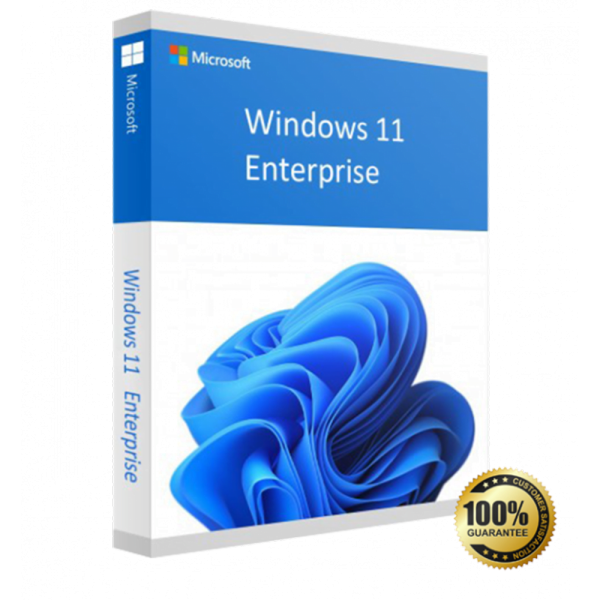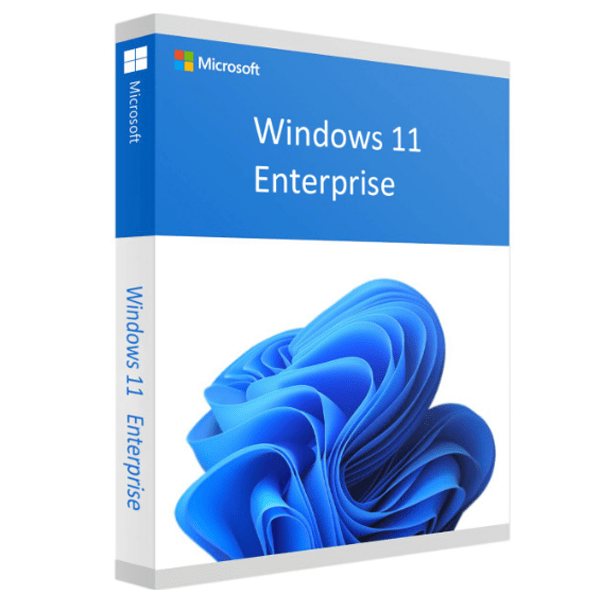Microsoft Windows
Microsoft Windows 11 License Guide: Features, Versions & Activation
Windows 11 is the latest and most refined operating system from Microsoft. With a refreshed user interface, better performance, and built-in security enhancements, it’s designed to boost productivity and offer a seamless experience for both home and professional users.
Whether you're upgrading from a previous version or installing Windows for the first time, this guide covers everything—from features and editions to licensing options and activation.
Why Choose Windows 11?
- Modern User Interface: Centered taskbar, rounded corners, and a clean design for an intuitive experience.
- Faster Performance: Optimized for speed and responsiveness.
- Built-in Security: With Windows Hello, Secure Boot, and TPM 2.0 support.
- Enhanced Multitasking: Features like Snap Layouts and Virtual Desktops improve productivity.
- Gaming Ready: DirectStorage and Auto HDR for Next-Gen Gaming Experiences.
Windows 11 Editions Explained
Windows 11 Home
Perfect for everyday users, Windows 11 Home features include a redesigned Start menu, widgets, Microsoft Store enhancements, Snap layouts, and Microsoft Teams integration.
Windows 11 Pro
Ideal for professionals and small businesses. It includes all Home features plus BitLocker, Remote Desktop, Group Policy management, and enhanced virtualization tools.
Windows 11 Enterprise
Tailored for large organizations, this version includes advanced security features such as AppLocker, Windows Defender Credential Guard, and enterprise-grade deployment tools.
License Types for Windows 11
- Retail License: Transferable and ideal for users building or upgrading PCs.
- OEM License: Pre-installed on new devices, non-transferable.
- Volume License: Suitable for organizations needing bulk deployment.
All of these license types are available at FastestKey.com, your trusted source for affordable, 100% genuine Microsoft licenses with instant delivery.
Benefits of a Lifetime Windows 11 License
A lifetime license offers a one-time purchase with permanent activation—no subscriptions or recurring fees. It ensures full access to all features, updates, and security patches.
How to Activate Windows 11 with a Product Key
- Open the Start Menu and go to Settings.
- Navigate to System > Activation.
- Click Change Product Key.
- Enter your 25-character key.
- Follow the prompts to complete activation.
You’ll receive your key instantly via email when purchasing from FastestKey.com, ensuring a fast and hassle-free activation process.
Where to Buy Genuine Windows 11 Keys
Avoid the risk of counterfeit or blacklisted keys. Buy directly from FastestKey.com to ensure you're getting:
- Authentic Microsoft keys
- Instant digital delivery
- Lifetime activation guarantee
- Competitive pricing
Additional Microsoft Software You Might Need
Looking to complete your software suite? FastestKey.com also offers:
- Microsoft Office (all editions)
- Microsoft Project & Visio
- Windows Server licenses
- antivirus software
Everything you need—all in one secure, reliable place.
FAQs – Windows 11 Quick Answers
How to buy Windows 11 at a discount?
Buy from trusted sellers like FastestKey.com, where you can get 100% genuine Windows 11 licenses at unbeatable prices with instant delivery.
How to disable Microsoft Edge in Windows 11?
While Microsoft Edge is built into Windows 11, you can set another browser as the default and prevent it from opening by disabling background processes and using third-party tools.
Can I change my Windows 11 product key through the registry?
Yes, advanced users can change the key via Registry Editor, but it’s safer and easier to do it through Settings > Activation > Change product key.
What is a Windows 11 ESD key?
An ESD (Electronic Software Delivery) key is a digital license that activates Windows instantly. It's secure, fast, and perfect for online delivery.
How to change FN key settings in Windows 11?
You can adjust FN key behavior through your BIOS or UEFI settings. On some laptops, manufacturer-specific software such as Lenovo Vantage or Dell QuickSet is also available.
How to disable Sticky Keys on Windows 11?
Go to Settings > Accessibility > Keyboard and turn off the Sticky Keys toggle. You can also disable the shortcut that triggers it.
How to make Windows 11 look like Windows 10?
You can customize the Start menu, taskbar alignment, and install classic shell themes to bring back a Windows 10-like interface.
How to find Windows 11 product key?
You can find your Windows 11 product key in several ways. Check the packaging if you purchased a physical copy. Look for the key in the confirmation email if you bought a digital copy. You can also use a third-party key finder tool if you cannot locate the key.
Should I upgrade to Windows 11?
Whether to upgrade depends on your preferences and system compatibility. Windows 11 offers a modern interface, new features, and security enhancements. Check Microsoft's official website for system requirements.
How to reinstall Windows 11?
Use the installation media or recovery options provided by your device manufacturer. Remember to back up your data before reinstalling to avoid data loss.
How to allocate SSD on Windows 11?
You can allocate SSD space during installation or by using Disk Management: press Win + X, select Disk Management, right-click on the SSD, choose "New Simple Volume," and follow the wizard.
Final Thoughts – Ready to Upgrade?
Windows 11 isn’t just an upgrade—it’s a transformation. With its beautiful interface, faster speeds, and enhanced security, it’s designed for the modern digital world.
Don’t wait. Buy your genuine Windows 11 license key from FastestKey.com today and unlock the full potential of your PC.